
With the new Netflix parental control settings, you can keep an eye on what they watch, when they watch and how much they watch it
 There’s plenty of Netflix binging going on with many people at home on lockdown.
There’s plenty of Netflix binging going on with many people at home on lockdown.
Folks perhaps have a guilt-free opportunity to finally binge on Ozark or that most-talked-about, love-it-or-hate-it new series Tiger King.
But for parents, the lockdown creates issues around managing TV time.
While Mom and Dad are working from home, the kids could be catching the latest episodes of The Boss Baby. They could also learn life lessons from Mr. Miyagi from the classic Karate Kid.
But there’s plenty on Netflix that parents may want to censor – like Tiger King, the provocative true-crime series about the mayhem and madness surrounding Joe Exotic and his tigers.
Beyond age-inappropriate content, parents may also not want their offspring having access to the entire Netflix catalogue to watch whatever they want whenever they want.
At one time, parents could simply limit access to the family television – or hide the TV remote. Now, content streaming services like Netflix can be accessed on a plethora of devices, including gaming consoles, tablets, smartphones, laptops and desktops.
So customizing children’s visual intake by limiting access to devices and filtering content is a challenge.
Netflix heard that message from their subscribers and listened. The company has just updated and improved its parental controls.
The timing couldn’t be any better.
Parents can already create different profiles for various family members. Now they can take it further.
Four-digit PIN lock
Individual profiles can be protected with four-digit PINs to prevent children from accessing them.
This feature can also be handy for members of the household who like to have their own lists and watch their favourite series at their own pace.
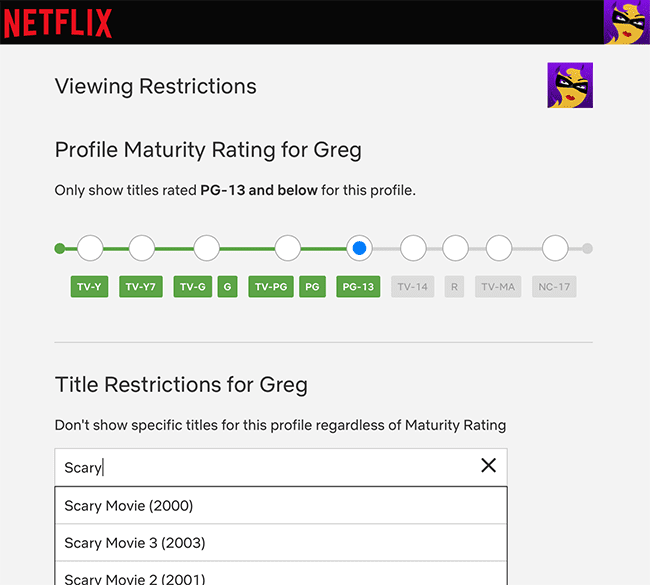
Different ratings can be set for each user and specific titles can be omitted as well
Maturity ratings
To further filter titles for appropriate ages, maturity ratings can also be set for each individual profile.
To make it easier for parents to select the right one, they can select from the built-in country ratings Netflix has provided. This is particularly handy as ratings may vary across different parts of the world – even between close neighbours like the U.S. and Canada.
Hide titles
Filters can even deeper, hiding specific titles or series regardless of maturity rating. So if nine-year old Billy is having nightmares about dragons, you can filter out The Dragon Prince and related titles on a case-by-case basis.
Parents can also customize a child’s experience or limit their screen time by turning off auto-play of the next episode.
They can also review children’s viewing activity to see what they’ve watched.
Setting up these controls is quite easy. From the Manage Profiles menu, you can set the profile picture, maturity rating, viewing restrictions, turn off auto-play and more.
Under the Account menu, you can get a quick view of all profiles and parental controls, with a drop-down menu showing individual settings for each profile.
There you can also make changes as you could under the Manage Profiles menu, but here’s where you can view and change features like the profile lock with a PIN, view the activity of the selected profile and more.
This timely Netflix intervention should give parents a little more peace of mind as they go back to their home office – or binging on their tablet.
Troy Media columnist Greg Gazin, also known as the Gadget Guy and Gadget Greg, is a syndicated veteran tech columnist, communication, leadership and technology speaker, facilitator, blogger, podcaster and author. Reach him @gadgetgreg or at GadgetGuy.ca.
The views, opinions and positions expressed by columnists and contributors are the author’s alone. They do not inherently or expressly reflect the views, opinions and/or positions of our publication.

